Without using any tool or tweaking application, it’s
possible to hide your drive from my computer and access them from any secrete
folder just like in Linux
Making
multiple drives make your computer safer and more productive with excellent
performance, but may be you want to hide some of the drive due to personal or
any reasons. Like if it will have your personal content like pictures documents
or videos, like other folders, you can’t hide drives in your Windows without
any supported tweaking application.
In This post I’ll
show you how you can hide the drive and access from your desired secrete
location that can be hided or customized.
How to Hide the Partition/drive without any software
First of all you need
be admin of the Windows
7 PC. Yes, you are let’s begin
Hit start button
and Type Create format and hit enter
to open Disk management
Select the drive
there and right click on it
Here I took a test
drive of 2 GB for demonstration with drive latter B:/
From the context
menu select Change the drive latter or path
Now select the
drive latter and remove it.
Select yes if it
show you the warning. (Don’t worry your data will be safe)
Now your drive
won’t be visible in My computer.
Don’t panic, your
data is still safe and can be accessed
For this make a
Folder in any other drive/location
Again Right click
on drive you left and click change or remove drive latter or path.
Now click on Add
You’ll get two options,
select Mount NTFS folder
Select browse and
choose that folder you have made for it.
And click ok and
exit the Disk management
Now you can access
all your drive’s data from that folder.
Additionally you
can change icon/ Make it read only or Hidden
Not only this; On
clicking its properties, you will also find the option for properties of the
drive to make it defragment/check for errors etc.
Now you can Hide
all your data to be accessed by anyone else until he knows the secrete folder
location.
Once you want to
get it back on My computer, just remove the mount folder by same method on Disk
management and add the A/B/C/D any partition again.
Leave feedback by
commenting below and share with your friends.





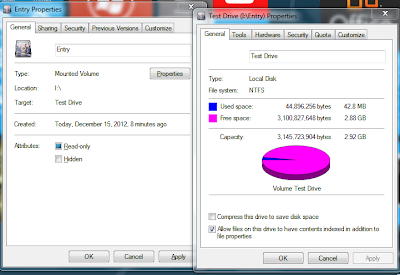
No comments :
Post a Comment