Do you know most of the time you
access your weather and many other location based information is not as
accurate as it should have? GPS device is not the only solution it is here.
Windows 8 is
full of real life application on stunning look of your metro UI. Lots of
Applications like Weather forecasting of your location on your desktop,
monitoring your location, sharing it on social network will help you a lot to
get real touch with your friends. Usually people prefer o have the GPS device
in their mobile PC, but what if you don’t want to go for real GPS devices, here
is the almost perfect solution on Intelligent Computing.
In this post we
are going to tell you how to setup your GPS location with software. This
application’s working based on the at least approximate location tracking by
your Wi-Fi or ISPs. Thought you’ll face some interrogation related to your
location and based on this detail the application will try to locate your
computer’s location.
Download and install GeoSence Application
Click here
for 32 bit and click here
for 64 bit download
After
you downloaded, Open the MSI file and start installation of the application,
once you have done just close by finishing.
Now
Tap start button and type location and Hit enter.
Now
you will be on Control Panel\All Control
Panel Items\Location and Other Sensors
You
will see a sensor over there Geosence
location sensor.
Click
on it and you’ll ask the location of your residence. Just fill out all the
details and it would be best If your PC is connected to internet. Enable his
and finish by closing all windows.
Change will reflect
From the
moment you install the app and finish the setting, your computer will have the
new location and it will be provided to application need this after your
permission.
Now check the
working of the location of windows right from your desktop.
Right click
on the desktop-> Select gadget-> choose the weather gadget and see it on
your desktop.
It will fetch
the best possible approximate or exact location and will show you the weather
condition of your area.
Also don’t
forget to provide the option Determine the location automatically.
Now enjoy all
your Location based apps automatically determine your location. Also you can
control your privacy anytime you wish. Just disable the device (Virtual device
from your device manager).
Subscribe Author for Updates

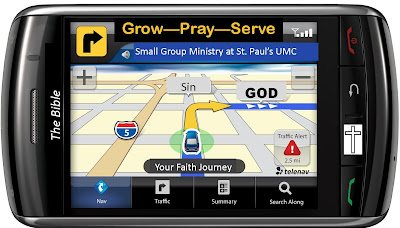

MSI.exe runs and sensor appears in Device Manager but does not appear on Control Panel >All Control Panel Items....running Windows 8 Pro vanilla released 26th Oct 2012 with latest MS update as of today(2/11/2012)
ReplyDeleteYou can check this device in the sensors, there you can configure the device and your location, more more information you can visit the site of the vendor http://geosenseforwindows.com/
Delete