Tune up utility is best known budget software to take
care all of your PC performance, appearance and security. You don’t have to
worry about the PC problem if you have Tune Up utility there.
Windows PC is one
of the great option to enjoying while working, but Windows PC is Home for
Tremendous errors and attacks, so who going to take care of all these, let Tune Up Utility do this all. In this post
I am going to tell you 25 reasons to try Tune up Utility.
Every year Updated
version Tune UP utility is the first thing to install on your PC after
finishing all your Software and Driver installation. The Moment you finish
installation, it start working on your PC and I bet on your new installed
Windows, it can detect 100s of error at first Scan.
Why Must to Try Tune UP utility 2013 for Windows
1. Disable/Enable program
Many of the Windows
program keeps eating up your resources when not even in use. Its too difficult
to search their process in Task manager and kill them individually. Tune up
utility let you select and disable those heavy programs to reflect real time
increase in the performance startup and shut down process of your PC.
2. Disable Startup program
Tune Up utility
automatically suggests you to disable useless startup program, it also tell you
the priority of their importance, which help you to decide easily to disable
startup programs and speed up your Boot time.
3. Tune up Uninstaller
Tune up uninstaller
is substitute of Add or remove program in Windows, it arranges the program
according to last use date, size and priority which can easily help you to get
rid of useless software.
4. Disk defragment
Windows keep the
file in fragmented state on hard drive
when copied or obtained from outer sources, files being fragmented, needs more
power to hard drive to spin again and again to read all fragmented blocks of
file and this will eat up your battery and performance. Tune up Disk
defragmenter will show you live defragmentation on your drive.
5. Error detection in Hard disk
Your hard drive is
working slowly, booting your PC is taking too much time, frequently your
program stop responding, desktop freezes? These may be symptoms of hard drive
error. Tune up utility automatically warn you for such error and let you scan
to avoid future problem.
6. Restore Deleted files in Windows
Tune up utility is
having feature called undelete. When we delete a file, it resides on hard drive
until we put new data on deleted block of hard drive. Using this feature you
can easily recover deleted files in windows when you’ve done accidently.
7. Securely delete data
When you want to
delete some data completely and don’t want to leave any chance for recovering
them, Tune up utility having feature called Tune Up shredder. Using various
method like overwriting deleted file block with 0s and 1s it completely remove
data from your hard drive. You can use this feature for deleting virus infected
files.
8. Find and delete large data from your drive
Sometime your hard
drive space is eaten up and you don’t even know where those files residing.
Tune up disk explorer featuring the listing of all files in windows according
to their type size and date at one place so that you can easily detect the
files and delete them if not necessary. (Learn More
about Disk management)
9. Clean up Windows and programs
Windows and installed
programs use many files for local uses and temp uses. Tune up utility finds and
delete those files and make your Space clean for storing more data.
10. Clean up browser
Many browsers like Google Chrome,
Firefox
etc. get heavier and heavier after longer uses and make them slow. Tune up
Browser cleaner finds the unused cache, temp files cookies and auto fill
option, you can select the delete them to free your large space.
11. Registry Defragment
Making your windows
setting work properly, Tune up registry defragmenter helps to arrange registry
files to make your program run respond and get personalized faster.
12. Registry cleaner
Windows have many registry
entry left after uninstalling program or making changes, tune up utility clean
them all to make your registry works faster.
13. Registry editor
This is substitute
of Windows
Registry editor; it features bookmarking, saving registry and easily
finding the key you’re looking for with awesome interface.
14. Turbo Mode
Does your PC stop
responding on heavy program like Games and all? It’s because most of the
features are eating up your PCs resources. Tune UP Turbo mode let you focus on
performance of the particular application making all the unusual windows function
stop and making your resources free.
15. Economy mode
Do you need to be
out with your notebook for long time and worrying about the backup? Tune up
economy mode will add up almost 30-60% more backup on your battery with smart
configuration. It also stops all power consuming useless process stops and
saves draining your battery. (Learn more
how to increase your battery backup up to 140%)
16. Standard mode
Making all the Windows
function work properly and incredible balance between performance and power
saving is featured in Standard mode.
17. Tune up 1-click maintenance
This option will
need your single command and it performs all the PC optimization automatically.
It cleans up your registry, windows error, defragmentation of drive and
registry, broken shortcut and disk error. It will keep going every scheduled time
when PC is ideal and making your PC work faster without worrying about your
attention.
18. Automatic maintenance
In Tune up
setting> automatic maintenance, you can select the day or time interval for
automatic maintenance and forget the rest. Tune up utility will manage all the
optimization without affecting any of your jobs.
19. Increase performance
Tune up utility
will ask you few configuration and uses data for your PC, after this it will
suggest you the best options to make your PC’s performance better. All you need
to accept or decline the suggestion, Tune up will do the rest.
20. Fix problems
Tune up utility
keeps monitoring your PC for Antivirus status, firewall configuration disk
error and unused programs and even broken security thread that may negatively
impact your PC and suggest you the solution for this.
21. Optimize startup and shutdown
It will ask your
need on PC and automatically adjust the PC’s start up and shut down speed
according to the best algorithm set by Tune up utility.
22. Fix common windows problems
Icons not
displaying correctly, folder not displayed, font folder not working, taskbar not
working etc, tune up utility can fix all these common problem within few
clicks.
23. Modify Windows setting
You can tweak most of the windows features
and function via Tune up utility customization. These include all the option
from animation to security. Just need to configure as per your need.
24. Windows appearance
Changing Windows default Icons, theme, boot
screen log on screen and system element including changing the name of elements
like recycle bin and My computer to what you want; will make your PC rocks.
25. Display and close running process
Substitute of Windows task manager with most
of the deeper details of process and files. Deeper details let you understand
the PC performance and close useless task/process.
26. System information
Tune up utility
displays system information deeply including Windows, I/O processor drive and
all other hardware separately makes you aware of your PC more than you even
knew.
I know I made you
aware of many awesome improvements that your PC can have, all you need to have
Tune up utility installed on your Windows. Tune up is
Free for trial for 15 days after that you can purchase and Get Tune up Utility
2013 key to activate your product for full use.

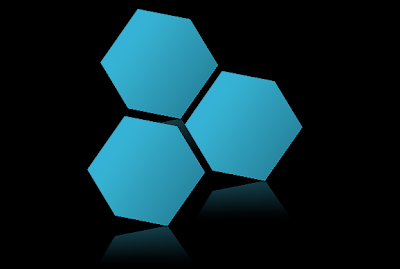

No comments :
Post a Comment