Do you
know, without your need many flash items on the web page loads large amount of
data on your computer that 90% time you never need. Learn how you can configure
chrome to enable click to play flash.
Greet to my Readers! Most of the web page
data that is usable to you is text or say content’s image. Other than that you
can have many videos on your webpage, sometime they just start playing
automatically once page is finished loading, no matter you wanted to see them
or not. No doubt this consumes lots of data from your plan and this is totally
wasted.
Another example is flashing ads on the
websites, which steal your attention from the content, and wasting your data.
Google chrome let you filter images and even
flashes from the web page; all you have to do is do little setting on your
browser.
Let’s do it in five simple steps.
How to enable click to flash option in Google chrome
2.
In Menu, select Setting and New window will open
3.
Scroll down and locate advance setting, click on it will display the privacy
setting click on content setting and new pop up will display
4
. Scroll Down and find the heading Plug-in, From the Three option, Select Click
to play
5.
Now click the Okay button and close the Tab.
After
this Re-start the Google Chrome and open any web site like You-Tube,
Your
Browser will not automatically start playing those heavy flashes until you
click on them.
Not
only this, you will experience drastic rise in the download time of those flash
contained pages.
Subscribe Author for Updates

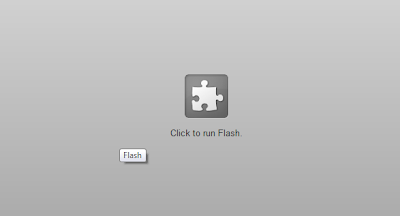

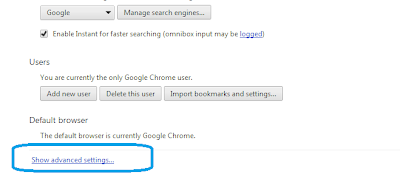

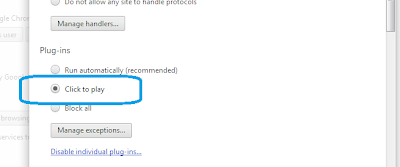
No comments :
Post a Comment